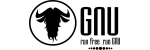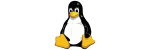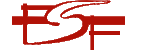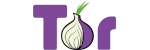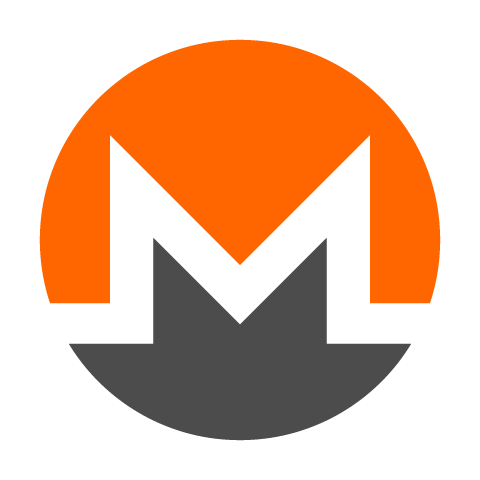This guide will walk you through the process of creating an email mailbox in ISPConfig 3.3 with an autoresponder, forwarding to another mailbox, and disabling local delivery to prevent email storage.
Step-by-Step Instructions
-
Log in to your ISPConfig Control Panel
- Open your web browser and navigate to your ISPConfig panel (e.g.,
https://yourserver:8080). - Enter your admin or client username and password, then click Login.
- Open your web browser and navigate to your ISPConfig panel (e.g.,
-
Navigate to Email
- From the top menu, click the Email icon.
- From the left-hand menu, select Email Mailbox.
- Click the Add new Mailbox button to create a new email account.
-
Add User and Password
- In the Mailbox section, enter a name (optional) in the Name field.
- In the Email field, type the email address user (e.g.,
user1@your.domain) and select the domain from the dropdown. - Enter a strong password in the Password and Repeat Password fields. Alternatively, click Generate Password for a random secure password.
- Set the Quota to a minimal value (e.g.,
1 MB) or leave as0for unlimited (optional).
-
Set the Copy to Address
- Continue to enter an email address to forward copies to in the Send copy to field (e.g.,
user2@your.domain). - Optionally, check Copy during delivery if you want a copy sent before or during processing (not recommended if disabling local delivery).
- Leave Send outgoing BCC to blank unless specific BCC routing is needed.
- Continue to enter an email address to forward copies to in the Send copy to field (e.g.,
-
Set the Autoresponder
- Click the Autoresponder tab.
- Check the Enable the Autoresponder: box.
- Enter a subject in the Email Subject: field (e.g.,
This mailbox is no longer in use). - Enter the autoresponse message in the Text: field (e.g.,
Thank you for your email. This mailbox is no longer in use.). - Set Start on: date and End by: date if the autoresponder should be time-limited (optional).
-
Disable Local Delivery
- Back under the main Mailbox tab, scroll to the bottom checkbox area.
- Check the Disable (local) delivering: box to prevent emails from being stored locally.
- Ensure Enable receiving: is checked, but leave Disable sending, Enable greylisting, Disable IMAP, and Disable POP3 unchecked unless specific needs apply.
-
Save and Test
- Click the Save button to apply the changes.
- Send a test email to the configured address (e.g.,
user1@your.domain). - Verify that the autoresponse is sent, the email is forwarded to the copy-to address, and no email is stored locally (check via disabled IMAP/POP3 or server logs).
Reference Screenshot
Below is a reference image of the ISPConfig 3.3 Mailbox configuration screen: