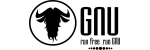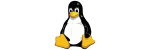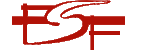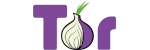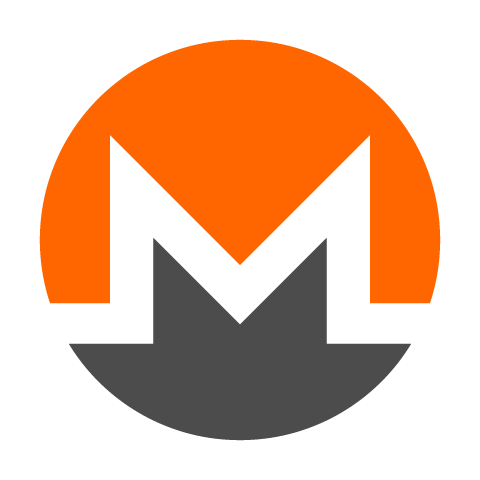If you're looking to learn how to tweak your spam filter scoring system or train the system to better recognize and filter your spam, please read the knowledge-base article here: learn how to optimize your Spam recognition.
First ensure that you have completed all of the following steps:
- You have enabled Spam filtering for your account,
- You have tweaked your spam score configuration to use a low threshold,
- You have set up the correct Spam folder in your mail app,
- You have been manually moving Spam messages to that folder and non-spam from that folder to the Inbox for at least a week (it needs time to learn)
Once you've completed all of the above steps should you proceed with the next steps to provide us with the necessary diagnostics data to help you further.
Still getting lots of spam that isn't being marked or automatically moved to the Spam Folder?
- The raw source of one of the spam messages that is not being moved to the Spam folder or not being marked as spam.
- The email address you are receiving the spam at
- The SPAM score you have set in Plesk
- The approximate number of messages you have trained as spam by moving them to the Spam folder and the length of time you've been successfully training the filter
- (Optional) If you're comfortable providing your password for the mail account, please do so. We can then login via webmail and investigate further. If you are unable to provide raw source as in item 1, then it is required that you allow us access to the account.