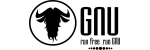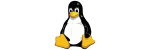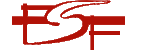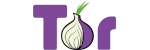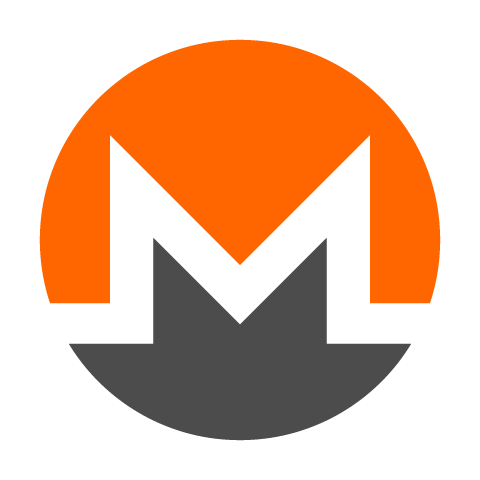WordPress is one of the most popular content management systems available.
Millions of website developers, marketers and business owners use WordPress every day to make a breeze of the task of publishing content online.
WordPress is super easy to use, once you've figured out the basics like how to log in.
How to login to WordPress
There are a few ways to login to the WordPress dashboard:
- From your web browser,
- From the single sign on in your hosting control panel (Softaculous, Plesk etc).
From your web browser
To login to the WordPress dashboard from a website browser, follow these simple steps:
1. Open https://example.com/wp-admin in the web browser of your choice (We chose Firefox for this tutorial, as the best open source, privacy respecting browser available).
Note: Remember to replace the domain portion of your URL, example.com with the full domain name of your website.
2. Enter your WordPress login credentials (normally your username or email address, and password ), and click on the Log In button.

3. If your login details are correct, you will have successfully logged into the WordPress Dashboard.
Login to WordPress from Plesk
Our managed WordPress hosting plans come with Plesk. Logging into WordPress from the WordPress toolkit is super easy. Follow the steps below:
1. Log in to Plesk.

Note: If you are unsure how to log in to the Plesk control panel for your subscription, follow the tutorial here.
2. Navigate to the WordPress toolkit for your subscription.
3. Click on the 'Log In' button.
A new tab will open up, automatically logging you in to the WordPress dashboard. See video below for detailed instructions.
From Softaculous
Our shared hosting plans don't include the WordPress Toolkit (highly recommended). Each subscription does however come with Softaculous app installer. To learn how to login to WordPress from Softaculous, follow the instructions below.
1. Log in to Plesk for your subscription if you haven't already (see above).
2. Navigate to 'Softaculous' from the left-hand navigation menu, or click the 'WordPress Manager by Softaculous' button under 'Dev Tools'

3. Click on the 'All installations' icon in the top navigation menu, or select the 'Installations' tile from the dashboard.
4. Click on the small icon ![]() under the Admin column, to 'Login as admin'.
under the Admin column, to 'Login as admin'.
If you're still unsure, watch the video below.
That just about covers how to login to WordPress once it's been installed into a hosting environment, and linked to a domain name.
To learn more about WordPress, check out our plethora of WordPress tutorials, including 'How to install WordPress', and the 'WordPress security checklist'.
Conclusion
If you haven't already installed WordPress, if you need WordPress hosting, or if you simply don't understand something, feel free to get in touch using our support system, and one of our WordPress experts will guide you through your WordPress needs.